Using the Geospatial Explorer
The APEx Geospatial Explorer is a web map application with a configurable user interface that can be used to showcase the results of ESA projects as interactive maps, tables and charts. This user guide provides some general user guidance for a number of supported features.
Users should be aware that the configuration of any specific Geospatial Explorer page will determine what is available on a case by case basis. Examples of instantiated versions of the Geospatial Explorer are listed here on the project overview page.
Layer groups and layers
The left hand panel of the Geospatial Explorer is used to add data to the map. Typically data is organised into layer groups.
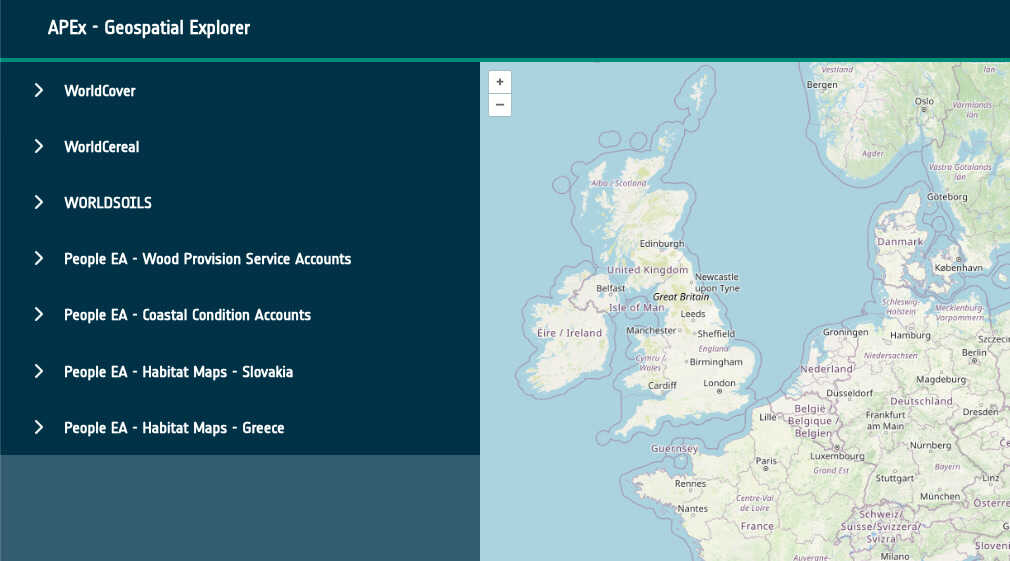
Clicking on a specific layer group expands the layers within that group and displays a brief description of what that layer comprises.
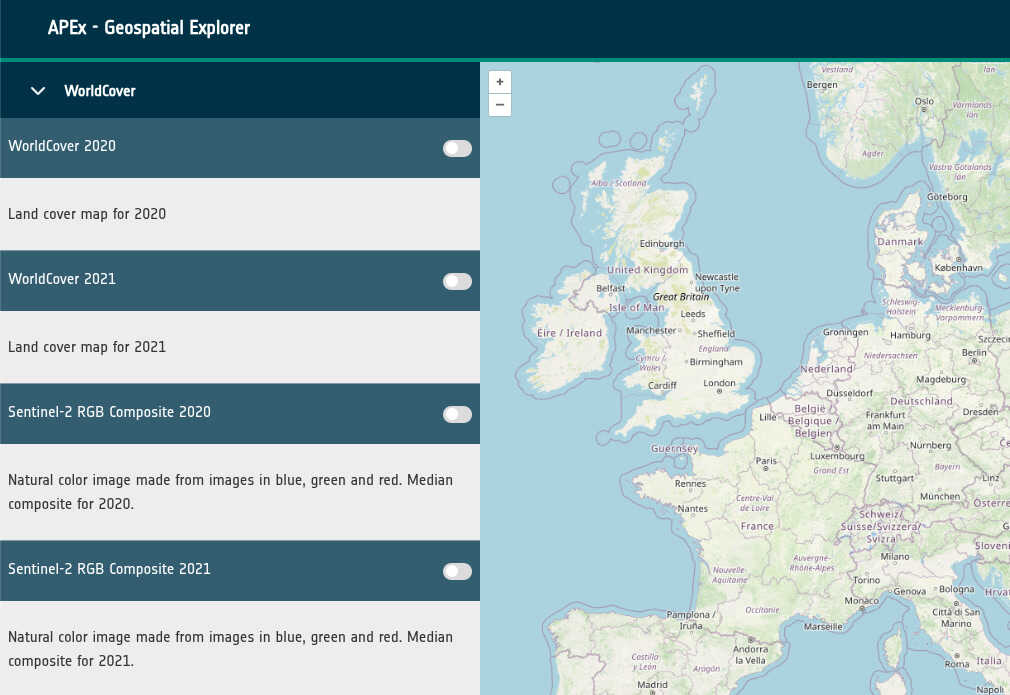
To add the data on to the map, use the toggle button. Once a layer is toggled on the layer panel will expand to show you more information about the layer - for example, a legend to help you interpret the map. If it has been configured you may also see an attribution link, which may link you out to a project page or metadata record about the layer. The example below has been linked to the World Cover website.
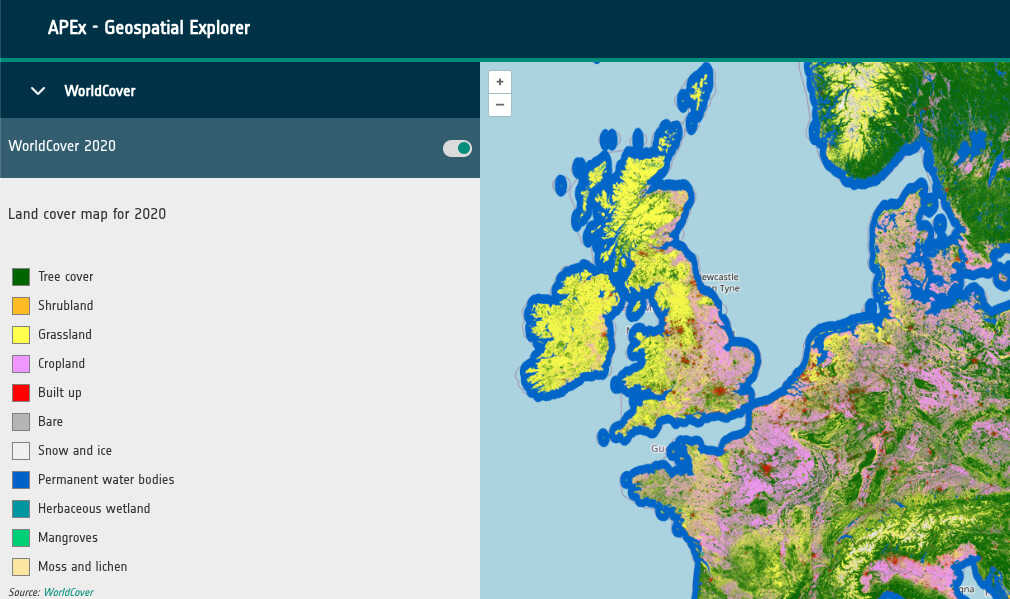
In some cases, according to how the explorer has been configured switching one layer on may switch others off. These mutually exclusive groups are often set up when it only makes sense to show one layer at a time, because viewing one layer would completely obscure another layer in the group.
Layer opacity
In some circumstances a layer may have been configured to include an opacity control. This gives you a slider that allows you to change the level of opacity to make the layer partially transparent, allowing you to view other map layers (such as background mapping) beneath the layer.
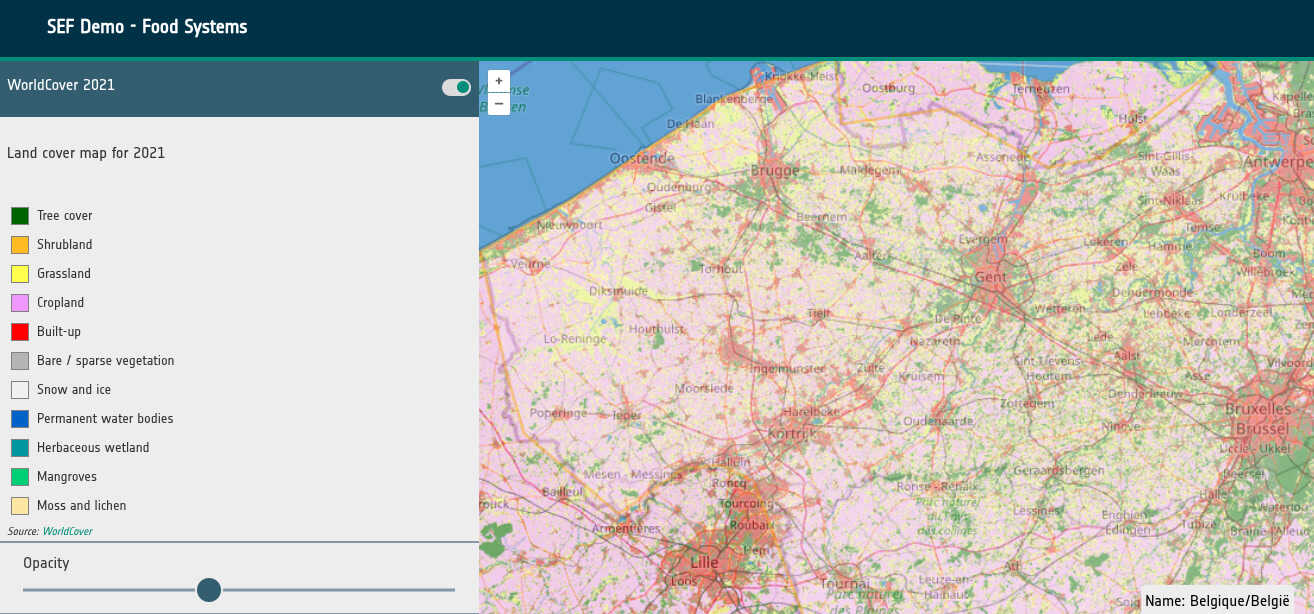
Layer “info” box
For some layers (such as the European Top Soil Layers in the SEF Food Demo) clicking on the map drops a marker and displays an “info” box of the latitude, longitude and data value at the marker location, allowing you to display the precise value of the data at that point.
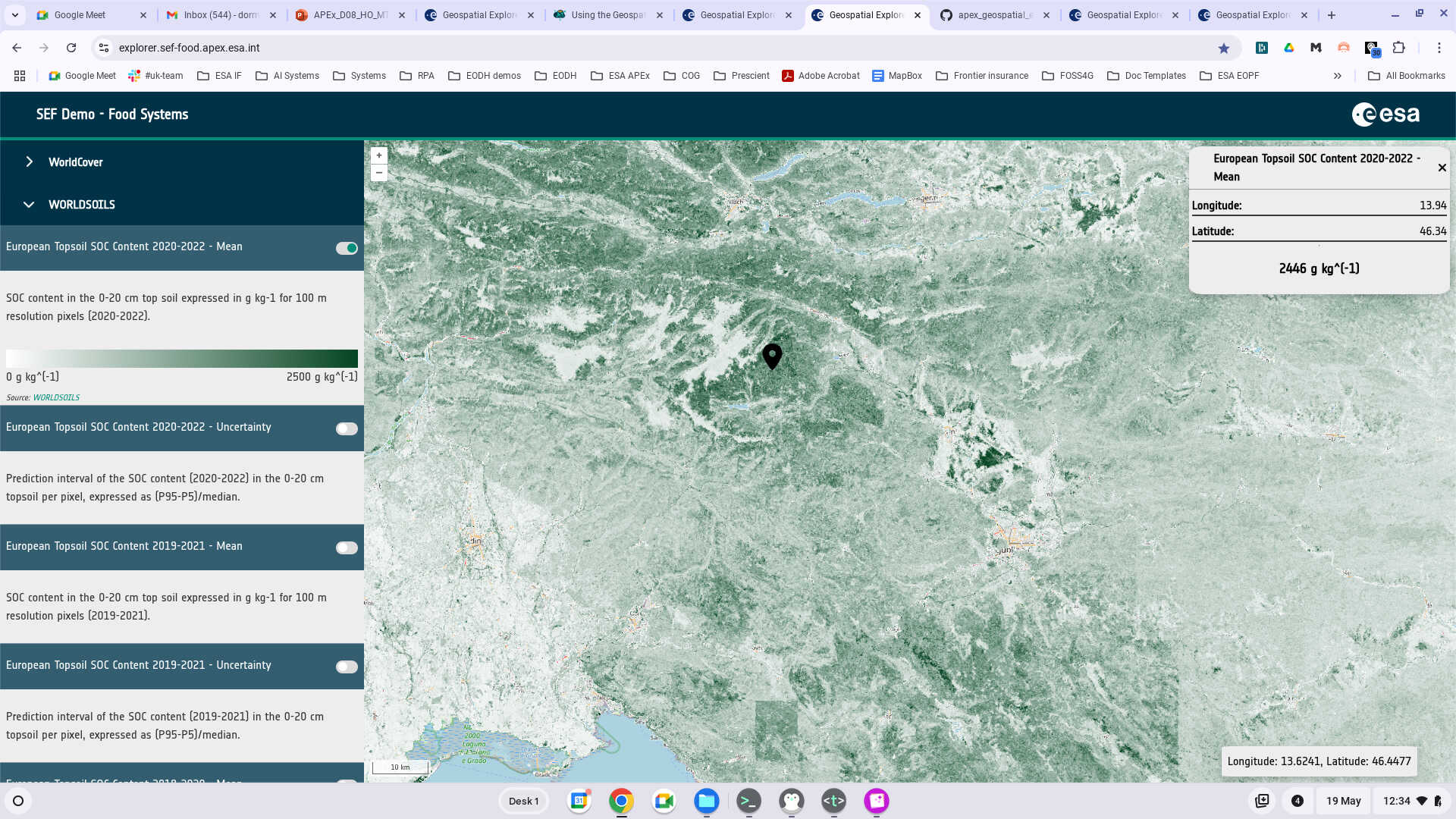
Split screen view
The Geospatial Explorer also allows different layers to be compared in a split screen view. In the current release of the explorer, these comparison layers are defined in the configuration for a given explorer, but in a future release it will be possible for you to choose your own pair of layers to view in a split screen mode. When you are in a split screen mode, the slider at the bottom of the map allows you to “swipe” from left to right to compare the two layers with one another.
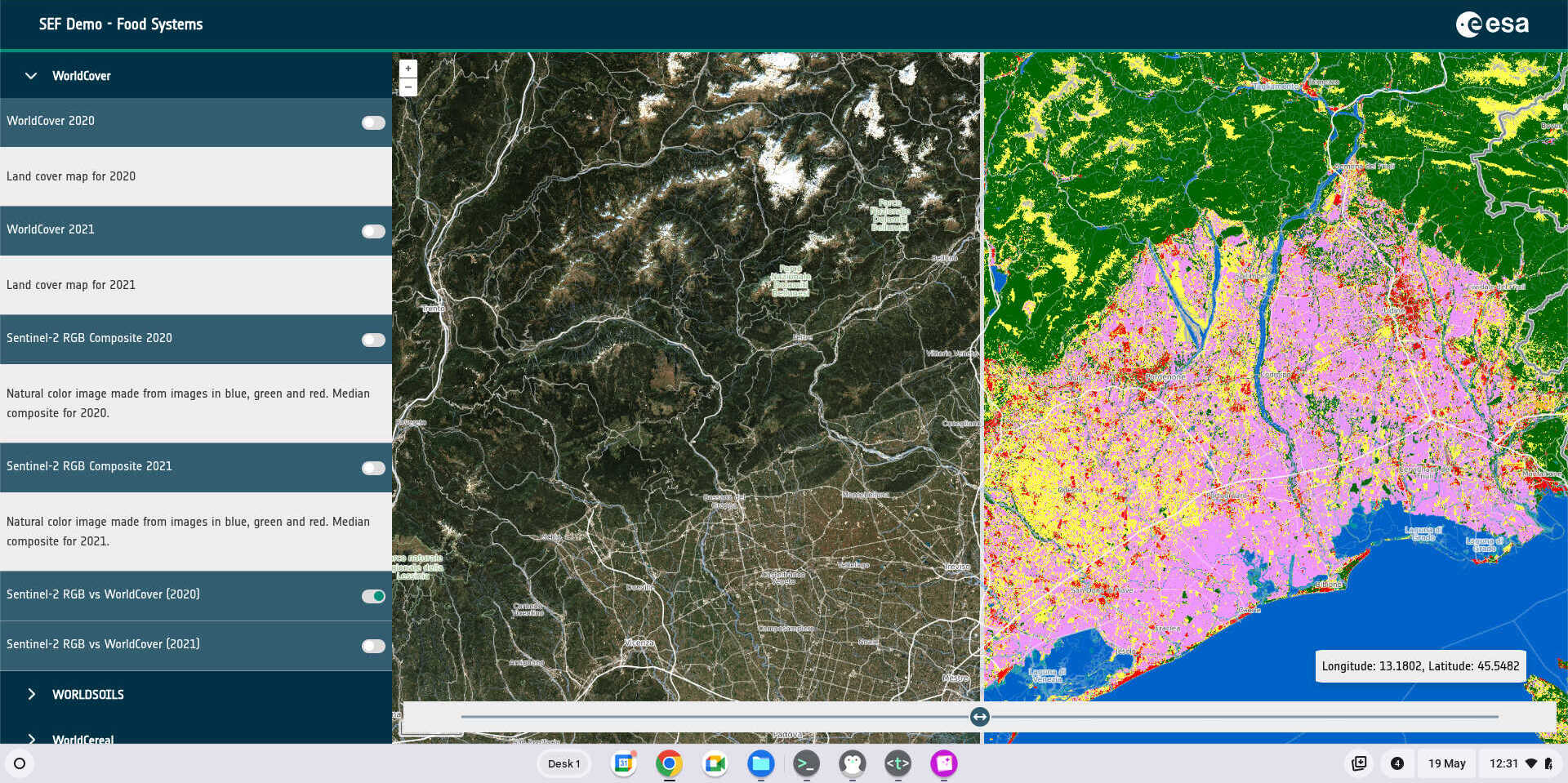
Statistics
Statistical data can also be displayed in the Geospatial Explorer as tables, charts and graphs. These statistics are pre-computed for performance reasons, to specific boundary areas. These could be administrative (e.g. national, regional or local boundaries) or natural (e.g. river basins). The statistics that are available will depend on what the administrator of the Geospatial Explorer has defined for you.
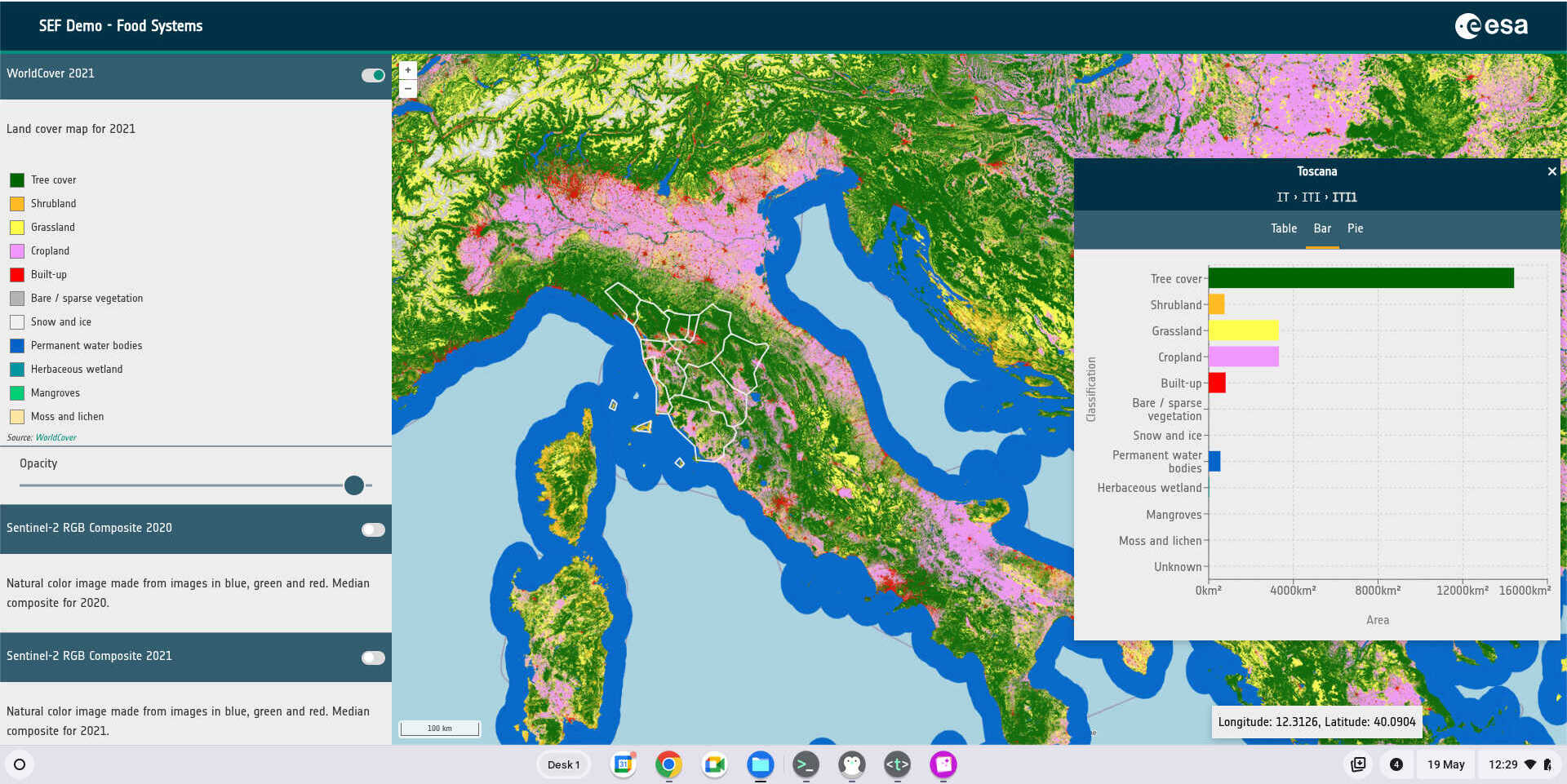
To access these, simply click on a polygon to display the statistics panel and then select from the table, bar or pie chart options.
In some cases, there may be a hierarchy of boundaries available, allowing users to “drill down” from national to regional to local levels. Each time a boundary is selected, the set of available boundaries at the next tier down are displayed.
You will also notice that the statistics panel then contains a “breadcrumb” view of the boundaries. You can navigate back up through your hierarchy by clicking on elements within the breadcrumb view.

