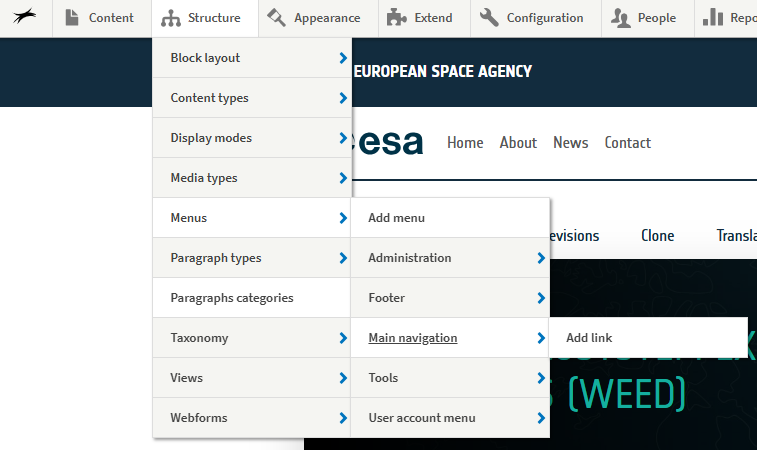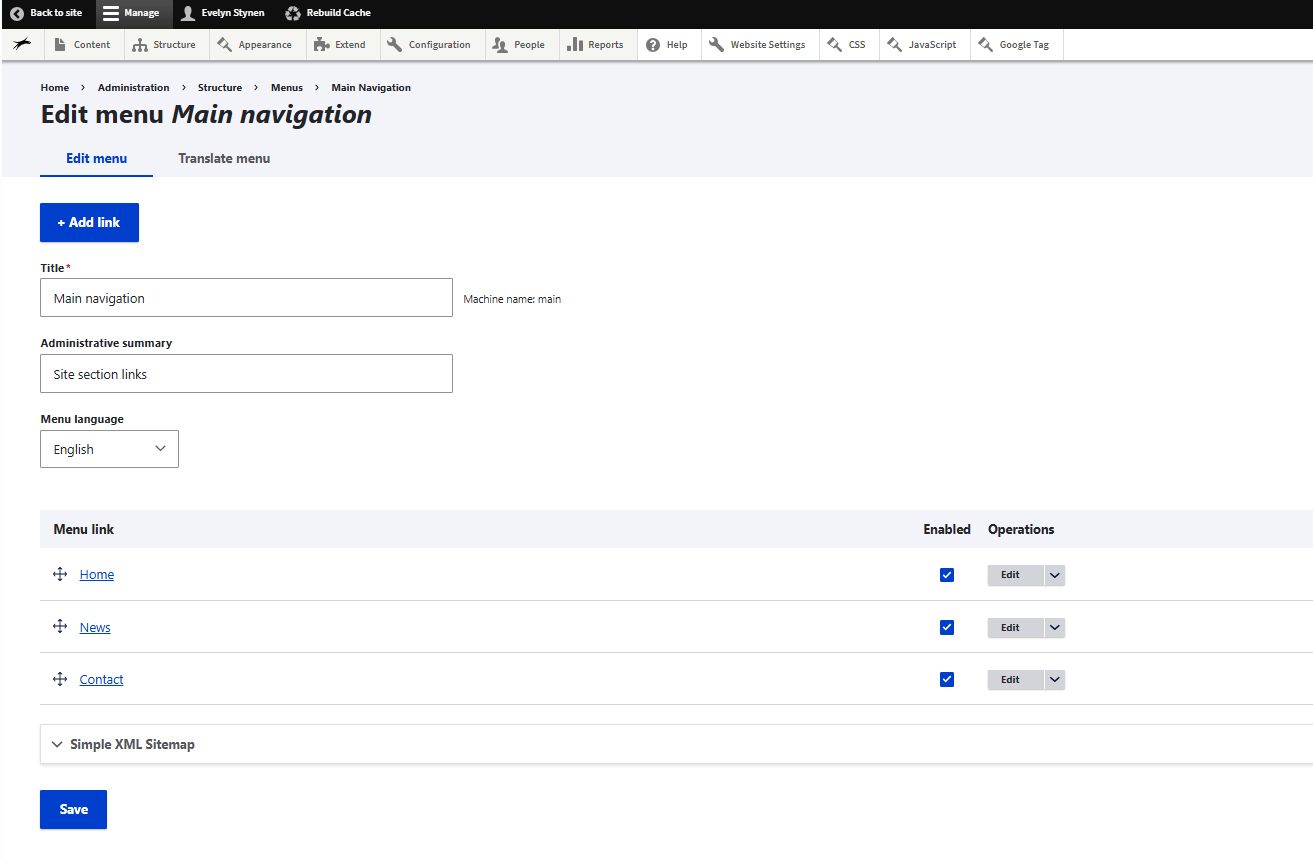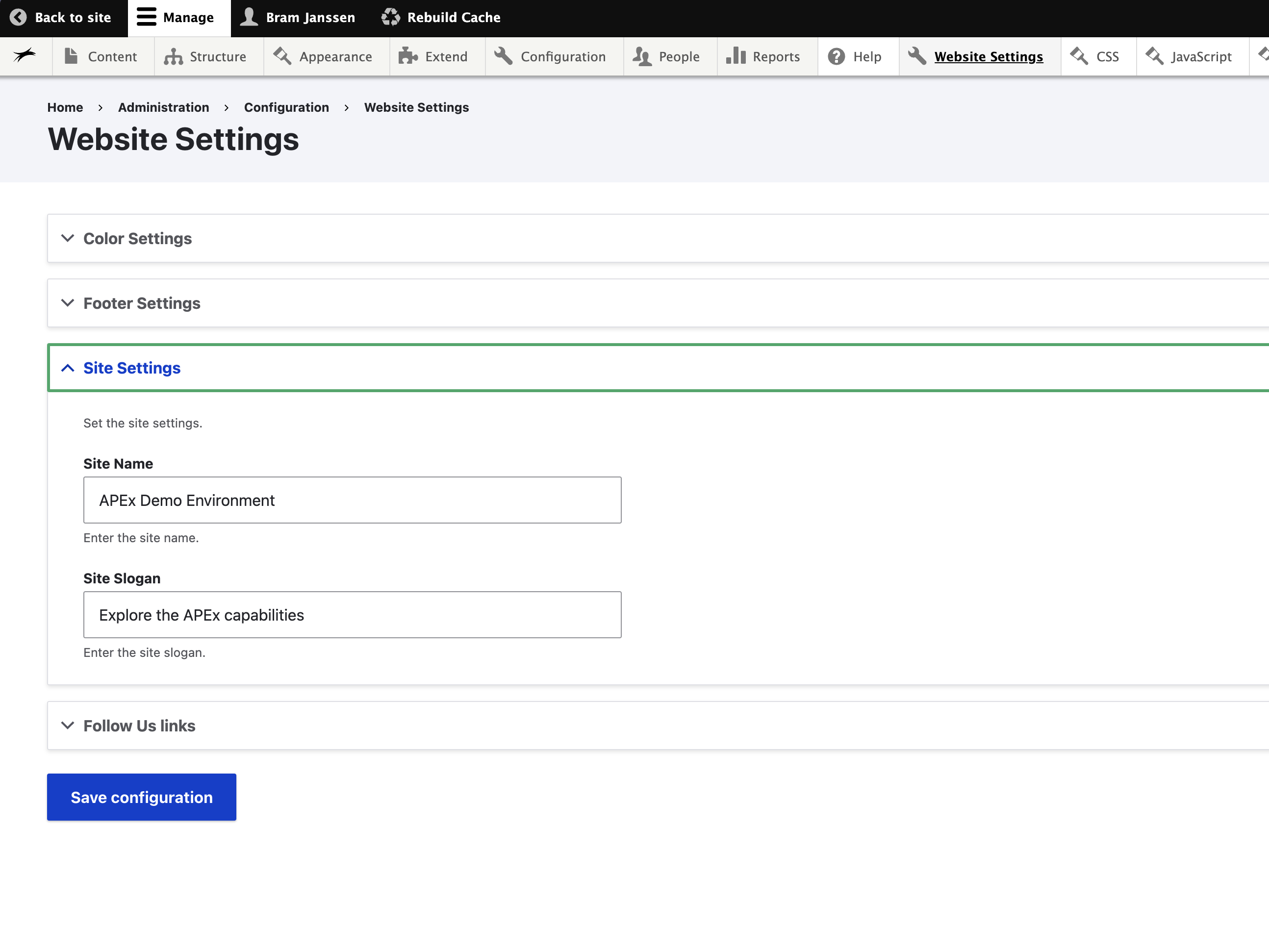Edit the menu navigation
To edit the menu navigation of your web portal, you need to navigate to structure > menus > main navigation via the administration toolbar (menu).
After clicking on main navigation you can see all menu items available in your web portal main navigation. You can add new menu items and edit already available menu items.
Edit the name of your Project Web Portal
Upon instantiation of your project web portal, the name of your project will be set to display in the top left corner in the header section, left from the main menu navigation, and in the footer. The acronym and/or full name will use the primary site colors.
To edit this text, you navigate to website settings in the navigation toolbar (menu) and select site settings. You will be able to edit the site name and slogan. Click save configuration to save your changes.