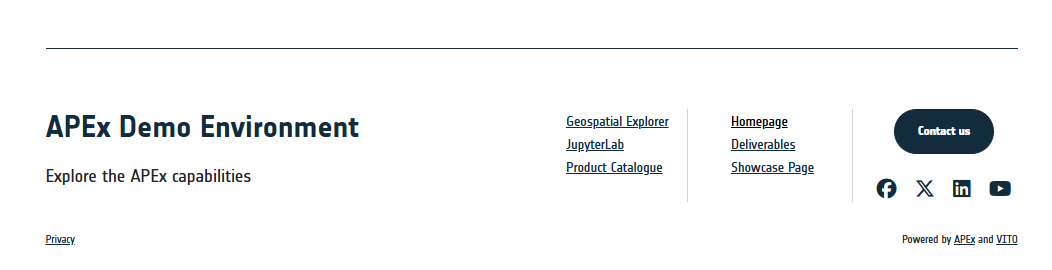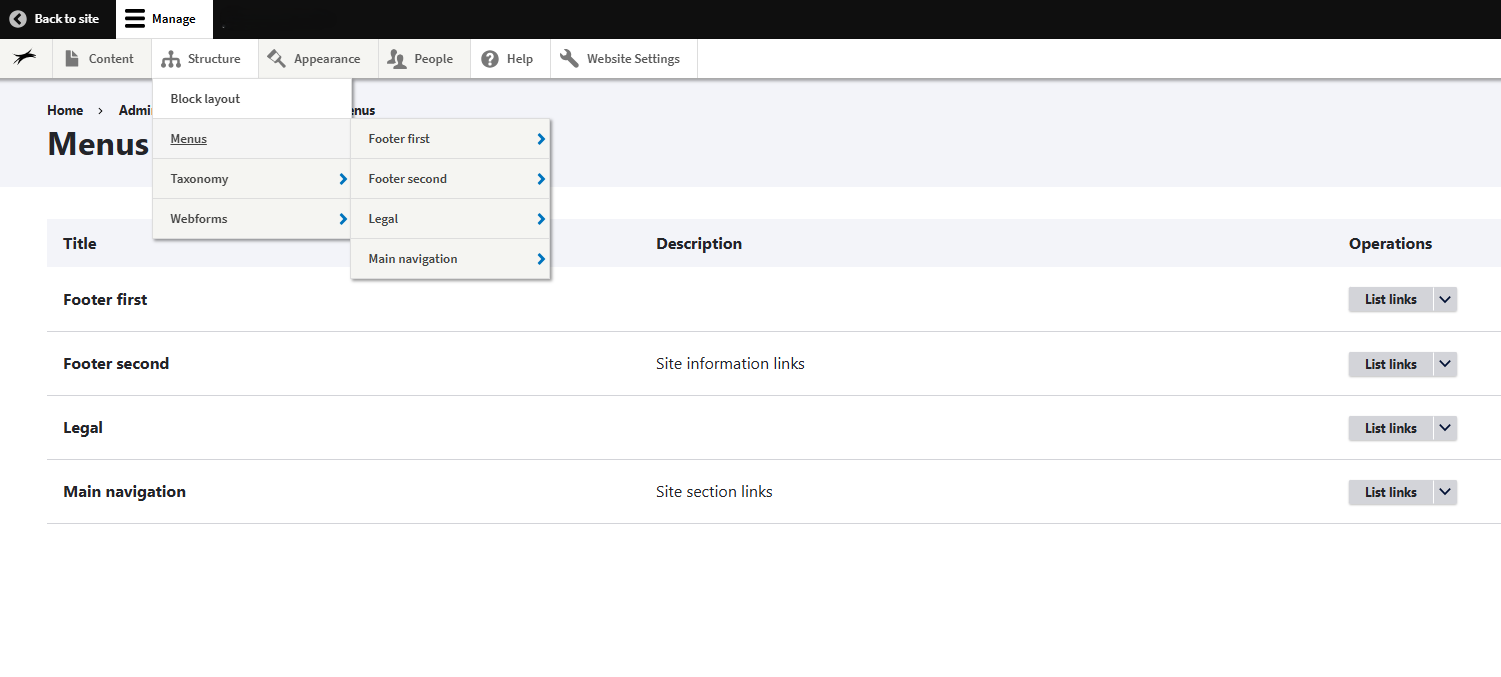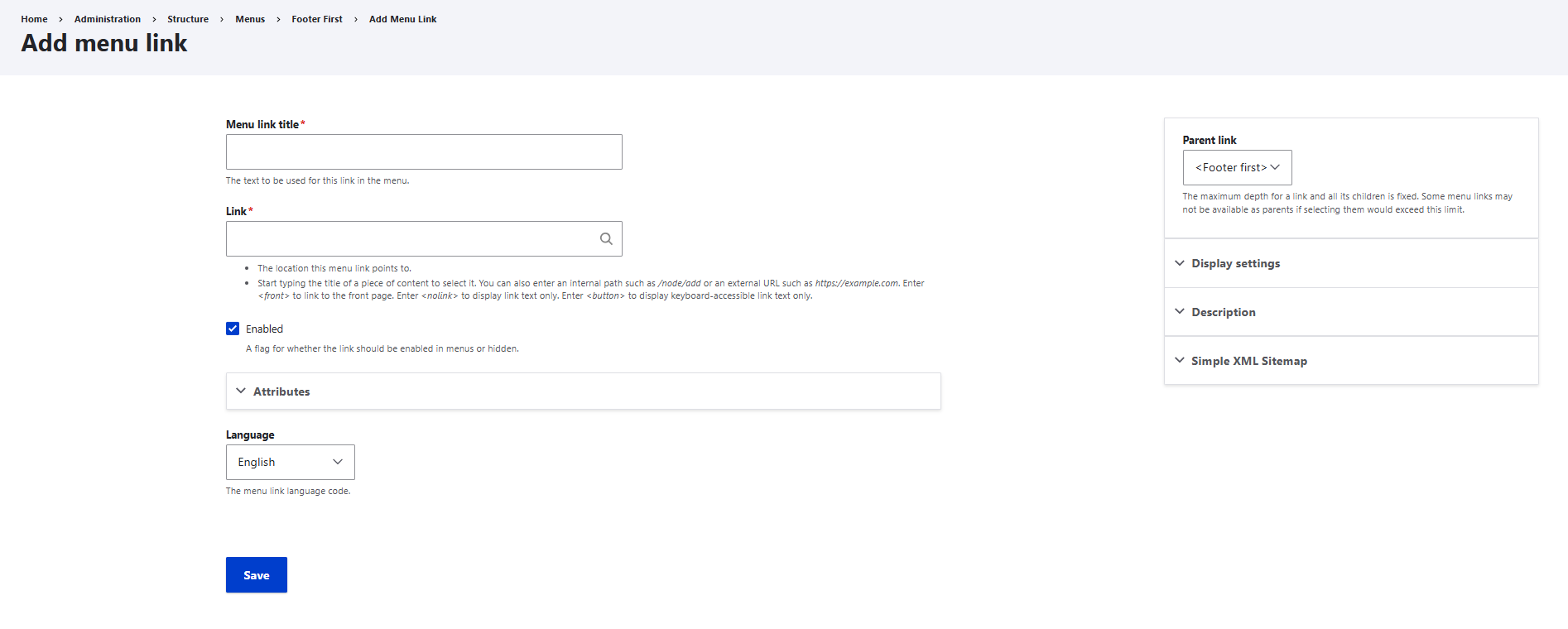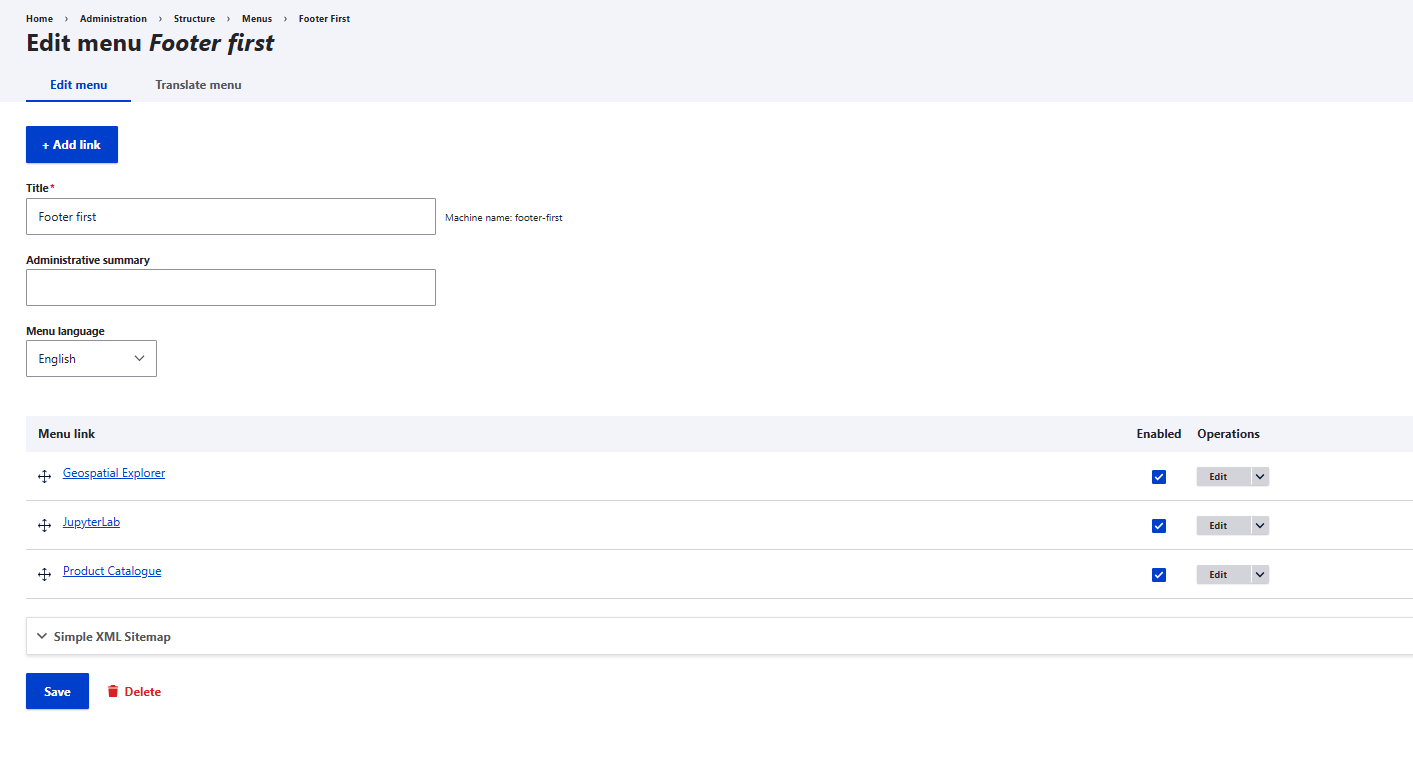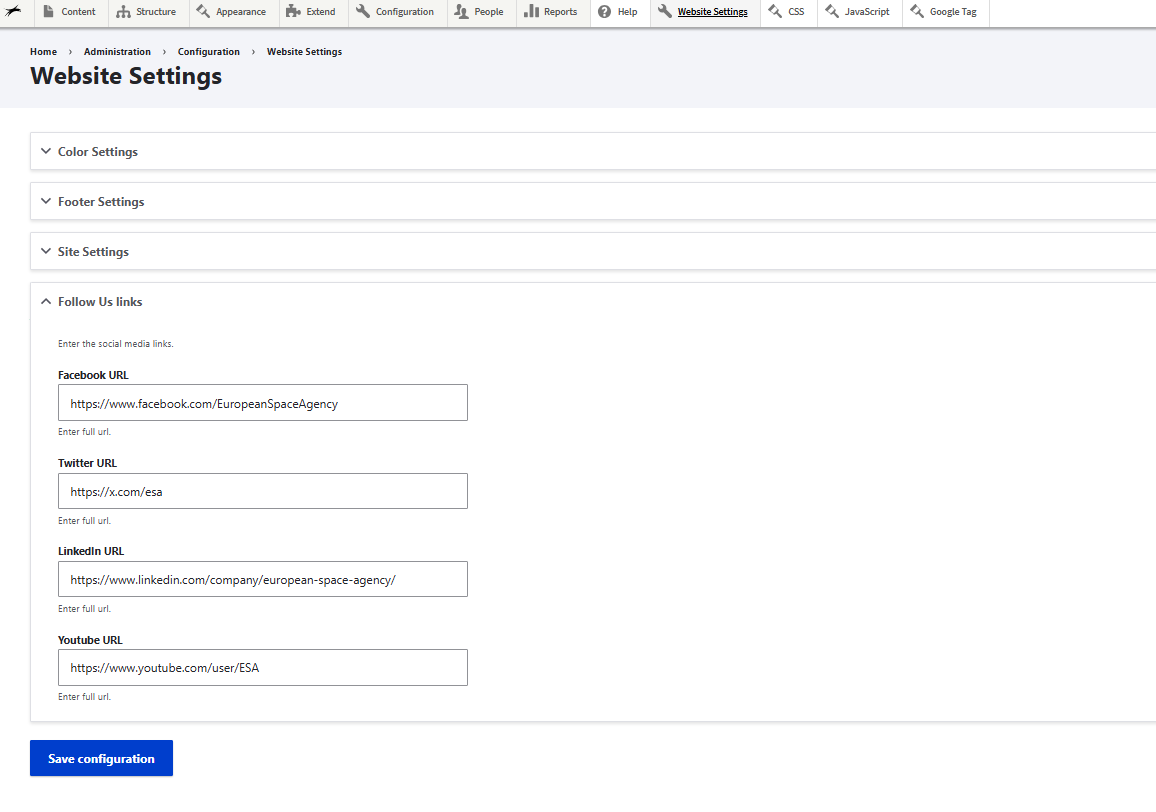Edit the footer
The footer is a basic element of your web portal and will be available for you to edit. The footer will already contain the required elements such as project acronym, full name and link to the contact page. As an administrator or editor, you will need to add any other links such as:
- Legal web pages (privacy policy, cookie policy)
- Links to other web pages
- Social media links
The CTA button to navigate to the contact page will be provided automatically when your web portal is being set up.