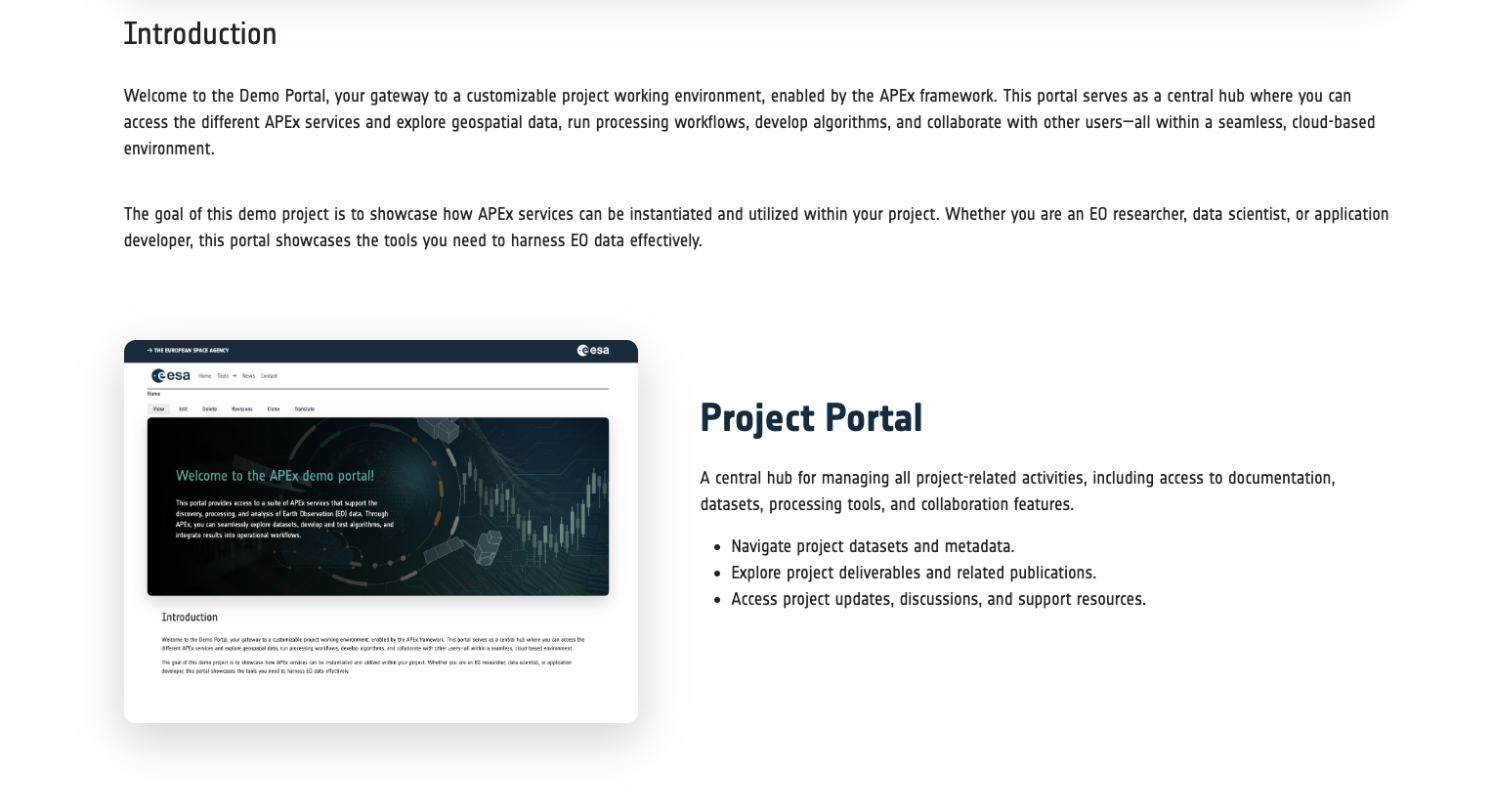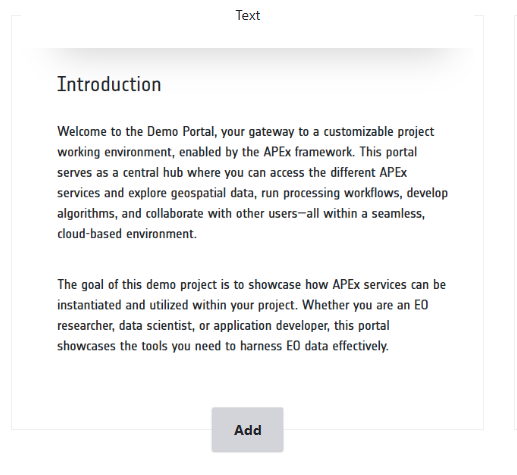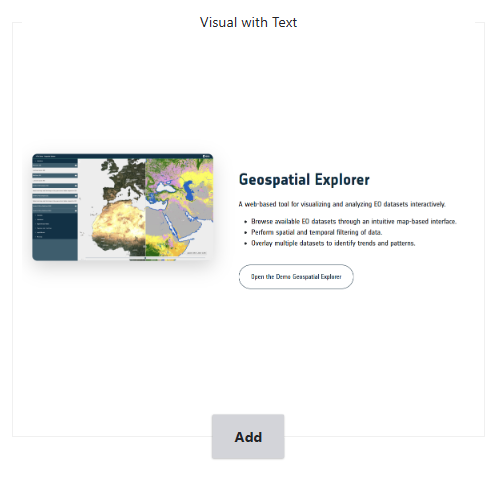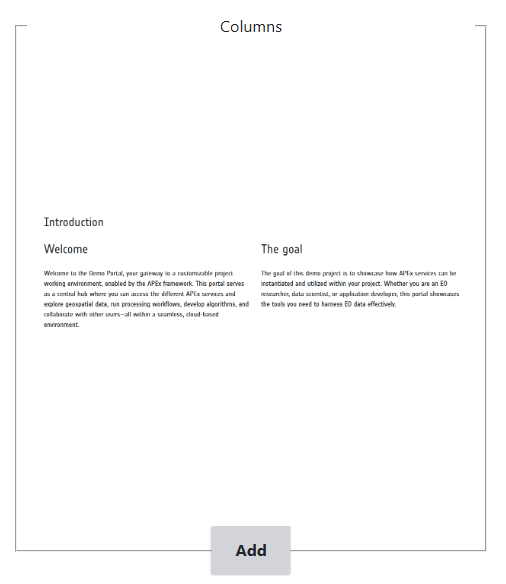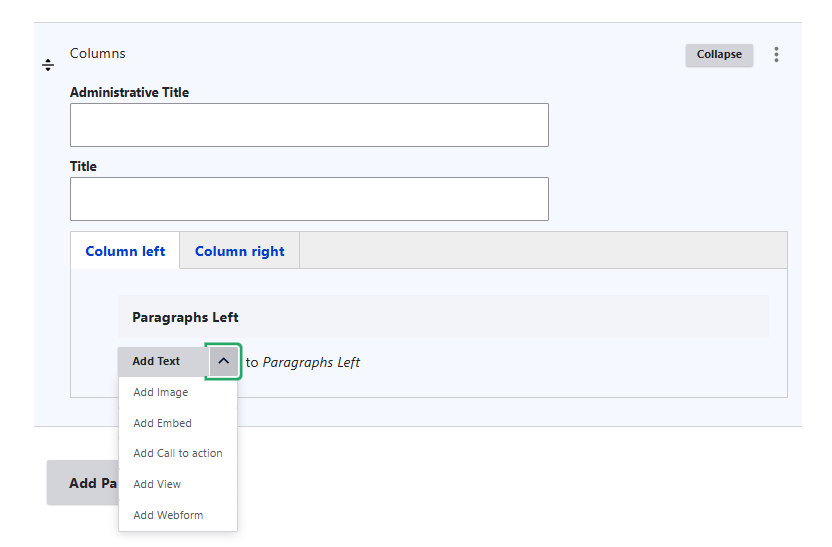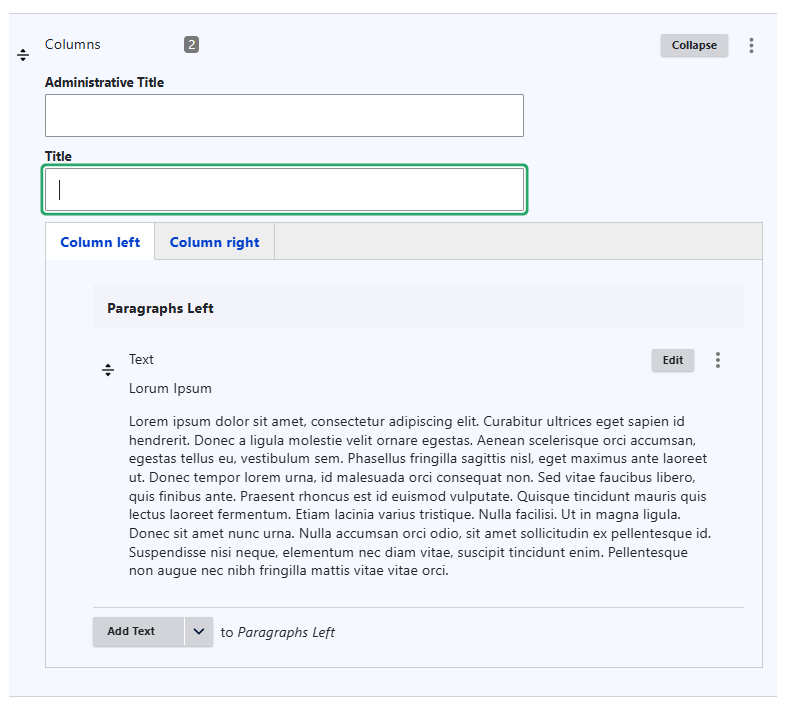Add content and/or visuals
To add text and visuals, you can use the following paragraphs:
Text
To add a basic title and text paragraph.
Click add paragraph and select the Text paragraph. Edit the title and body text.
Text with visual
To add a text and visual next to each other.
Click add paragraph and select the Visual with Text paragraph.
- Click select media to add your visual.
- Add title and body text in the appropriate fields available.
- Add URL and link text if you want to add a link button (optional)
Standard setting will display the image left of the text. You can change this setting by selecting Flip layout horizontally
Selecting Justify content vertically will align your visual vertically with the text.
Columns
To add 2 columns of text, or text and a visual next to each other.
Click add paragraph and select the Columns paragraph.
You can now edit the column left and column right by adding one of following content types:
- Text
- Visual/image
- Embed code
- Call to action
- View (to display events or news in a column view)
- Web form
Add the option suitable for your content and edit the paragraph.