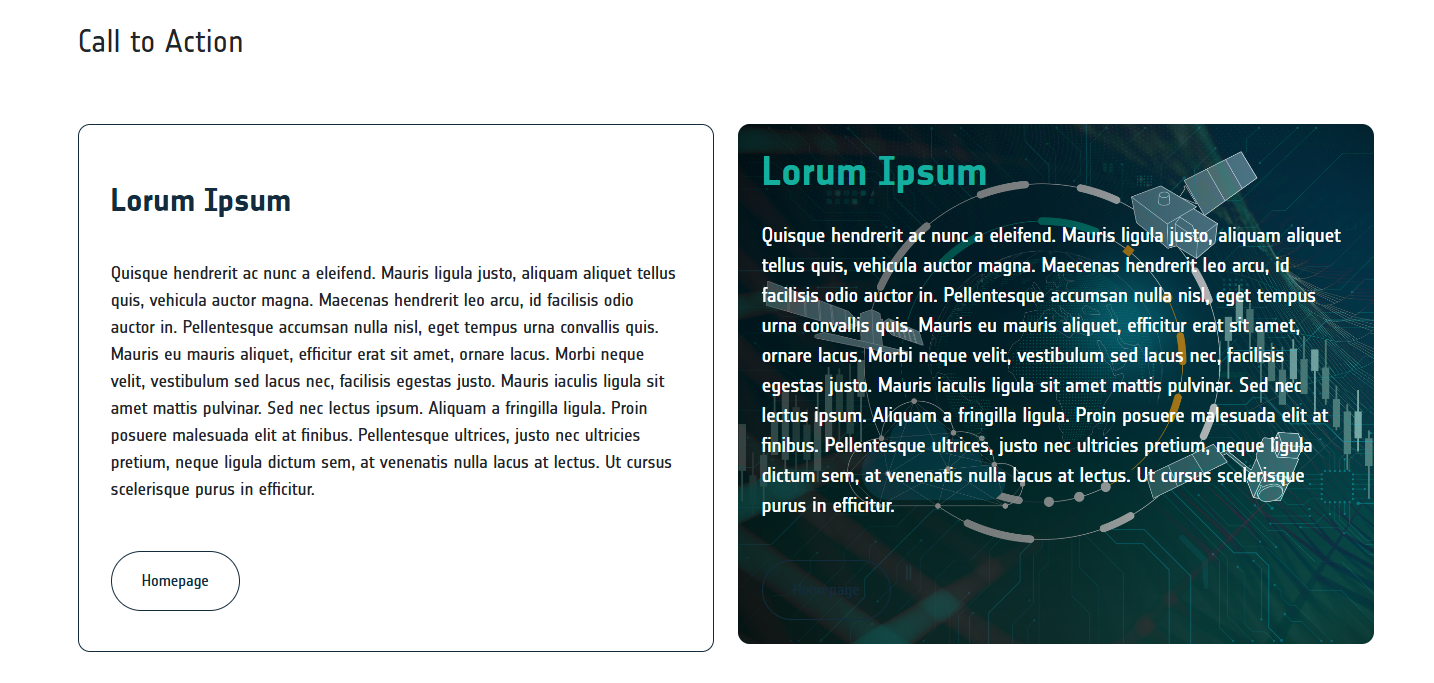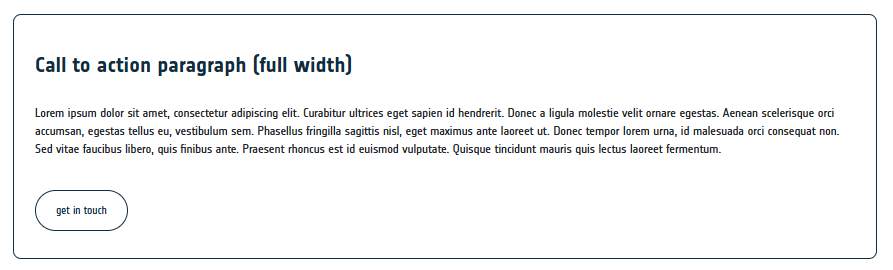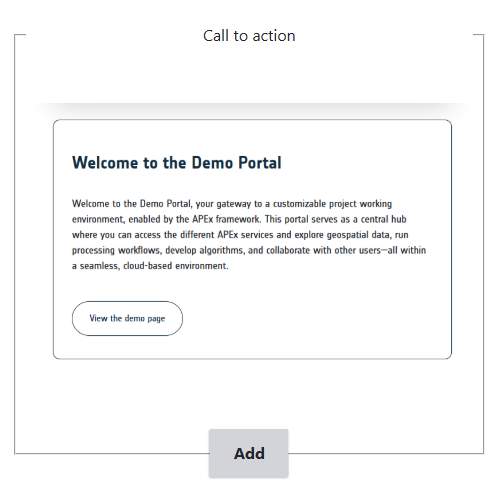Add a Call-To-Action (CTA)
You can use the Call to action paragraph to highlight content, visuals, links and downloads.
You can display this Call to action paragraph over the full width of your web page or you can also use the columns paragraph to split this view with other content.
To add a Call to action on a web page, you navigate the web page on which you would like to add a Call to action paragraph, click edit to manage the web page backend, click add paragraph and select the Call to action paragraph in the pop-up window. You can now add title, text, visual (optional), URL and link text. Click save to save your latest updates.
When you add a visual, this visual will be displayed as a background image of the Call to action paragraph. When you do not upload a visual, your CTA will switch colors when visitors hover over the paragraph (content).