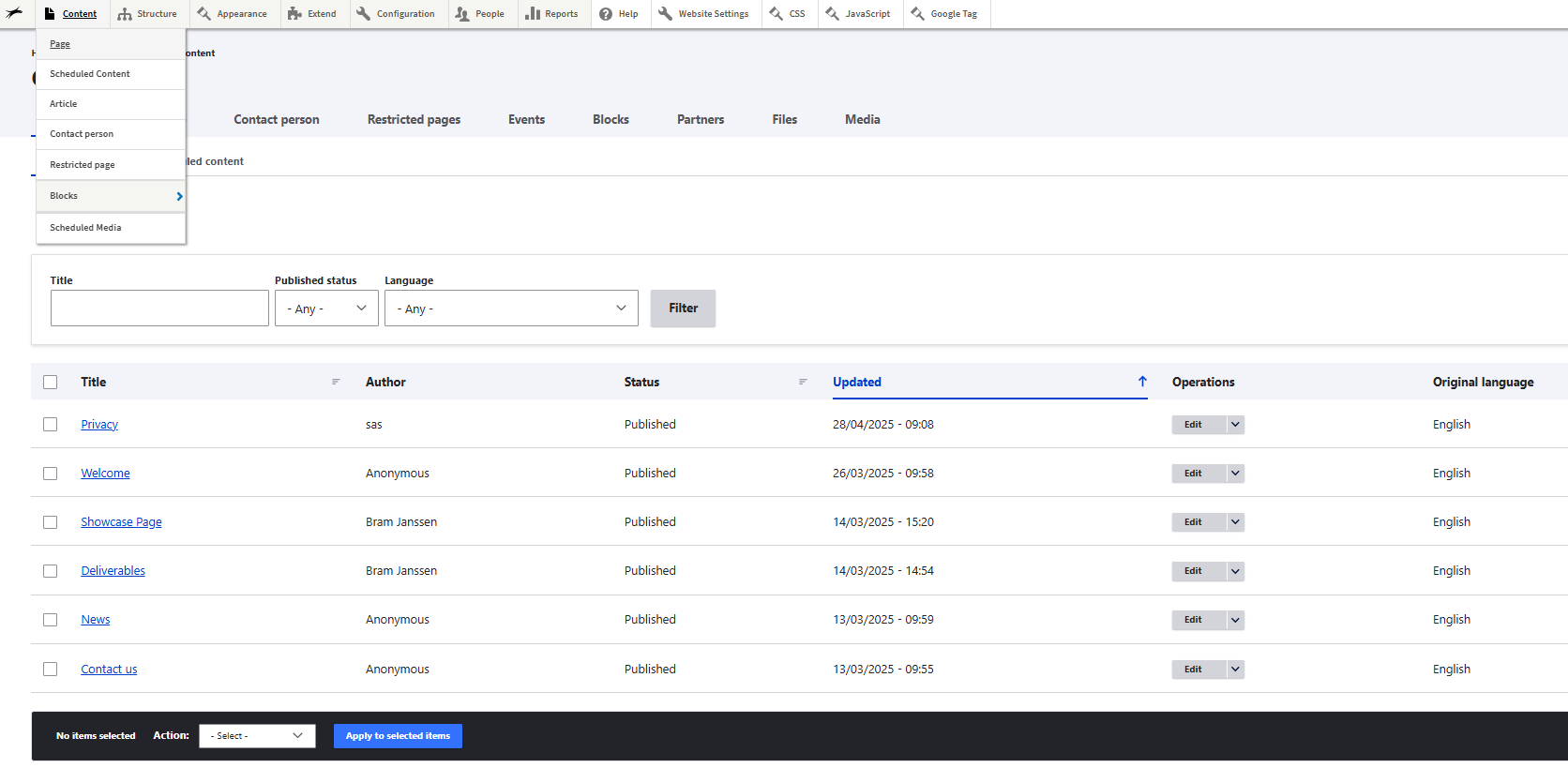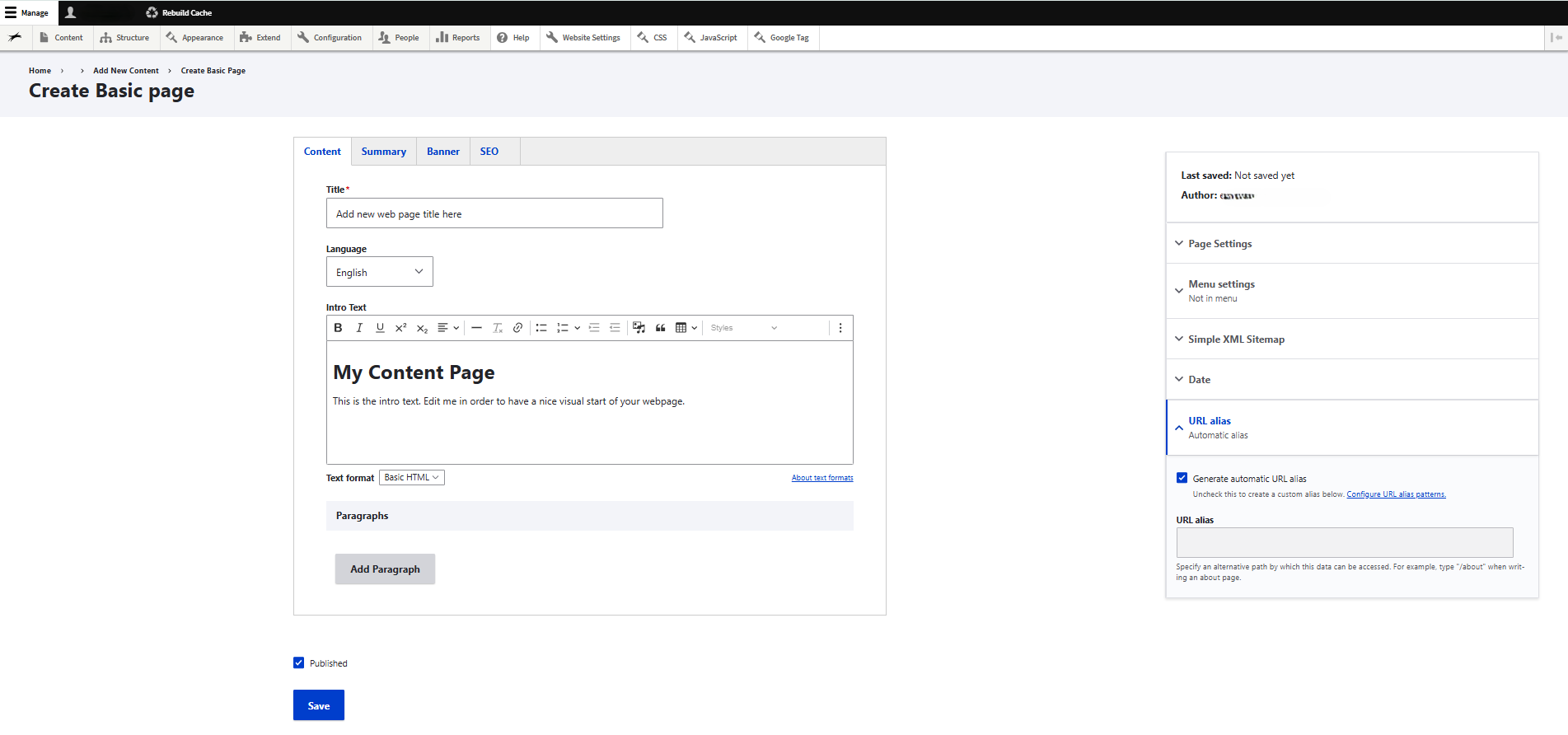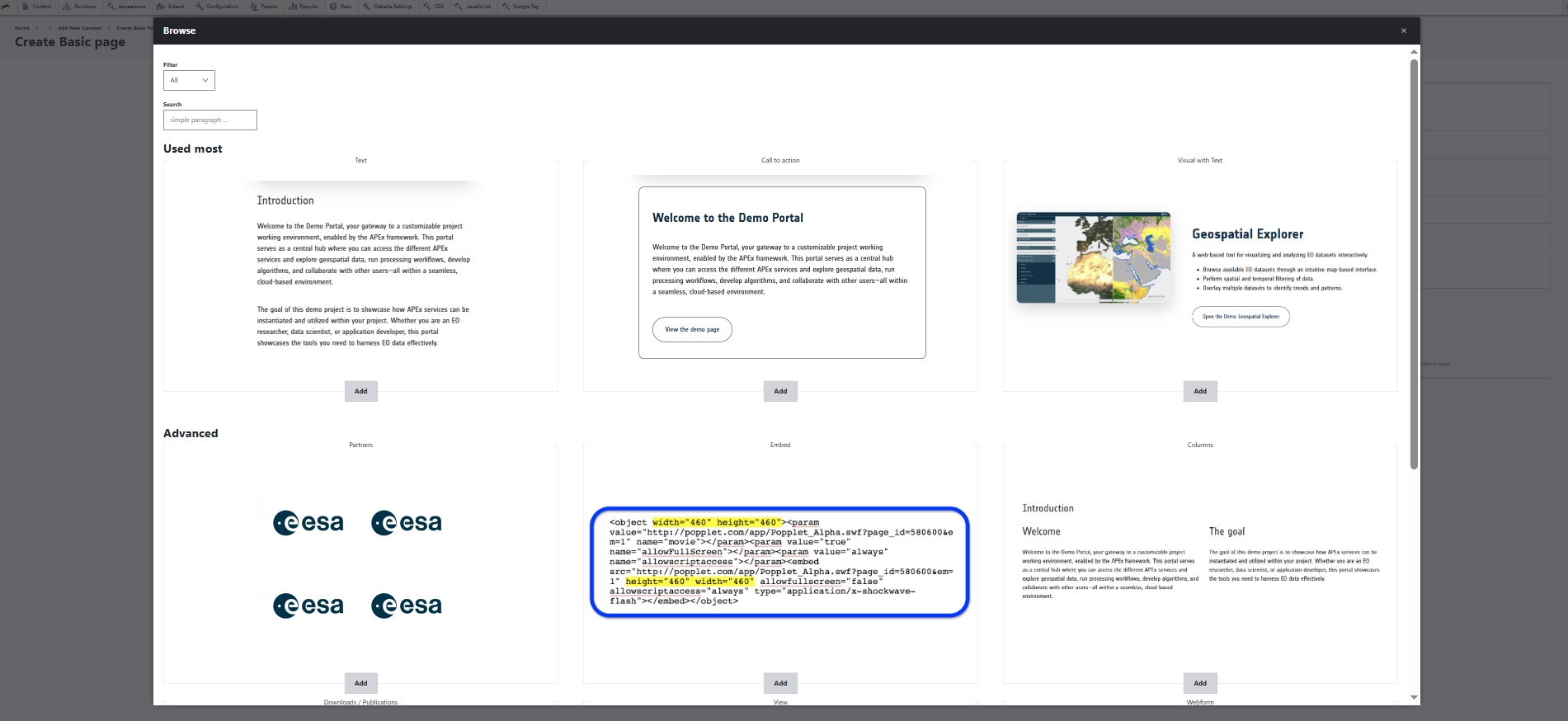Manage web pages or add a new page
Add a web page
To add a new web page, you navigate to content in the navigation toolbar (menu). You have 2 options. You can click on the menu content which leads you to an overview of all web pages – here you choose add a page – or you can also add a page via the content dropdown menu - here you click on the submenu page to create a new web page.
Via the content overview you can:
- See all web pages of the web portal
- Search web pages via the search or filter
- Add a new web page
- Edit web pages to add or change content
- Publish or unpublish one or more web pages
Start building a new web page
Once you’ve selected to add a new web page, you can enter your web page title and check the URL in the settings bar on the right to get started. The URL will be automatically generated by using the title of the web page. You can deselect this option and enter a custom URL if needed.
Once these required elements are set, you can continue editing the web page by adding:
A banner image (optional):
You can add a banner image by navigating to the menu tab Banner. This banner image will be displayed on top of the web page.Edit intro text (optional):
The intro text will be displayed on the top of the web page. If you add a banner image, this text will be displayed on top of this image. If you do not add a banner image, the intro text will be displayed with a white background. You can also remove the intro text and build your web page with other paragraphs.Add paragraphs: To build and design your web page, you need to add paragraphs. These paragraphs are building blocks you can easily use to add text, visuals, code and links to your web page.
Click the add paragraph button to select and add the paragraph(s) that is (are) suitable for the content that you need to add. You will see a preview of the paragraph design or check the showcase page to see which paragraphs are available and most suitable for your content.
More information about the paragraphs is available in the tutorial Add content and visuals via paragraphs