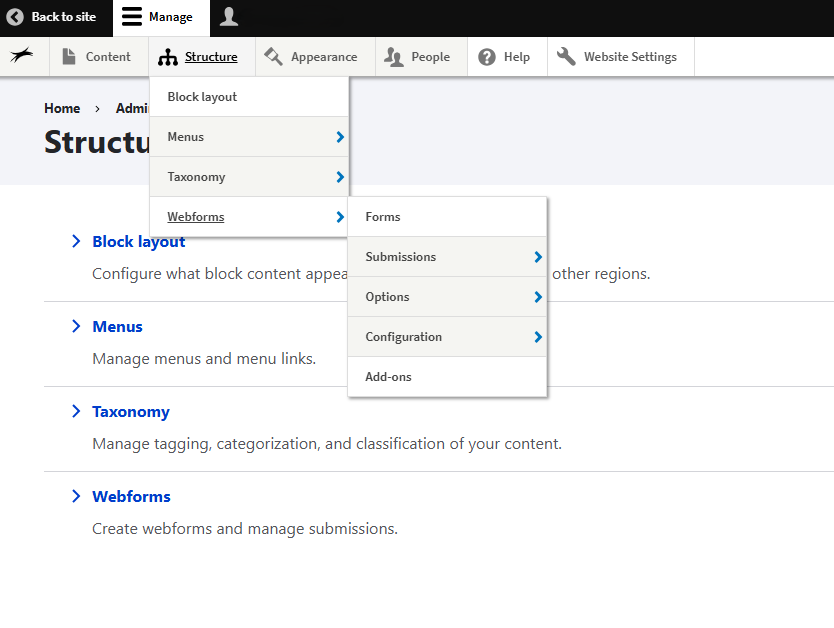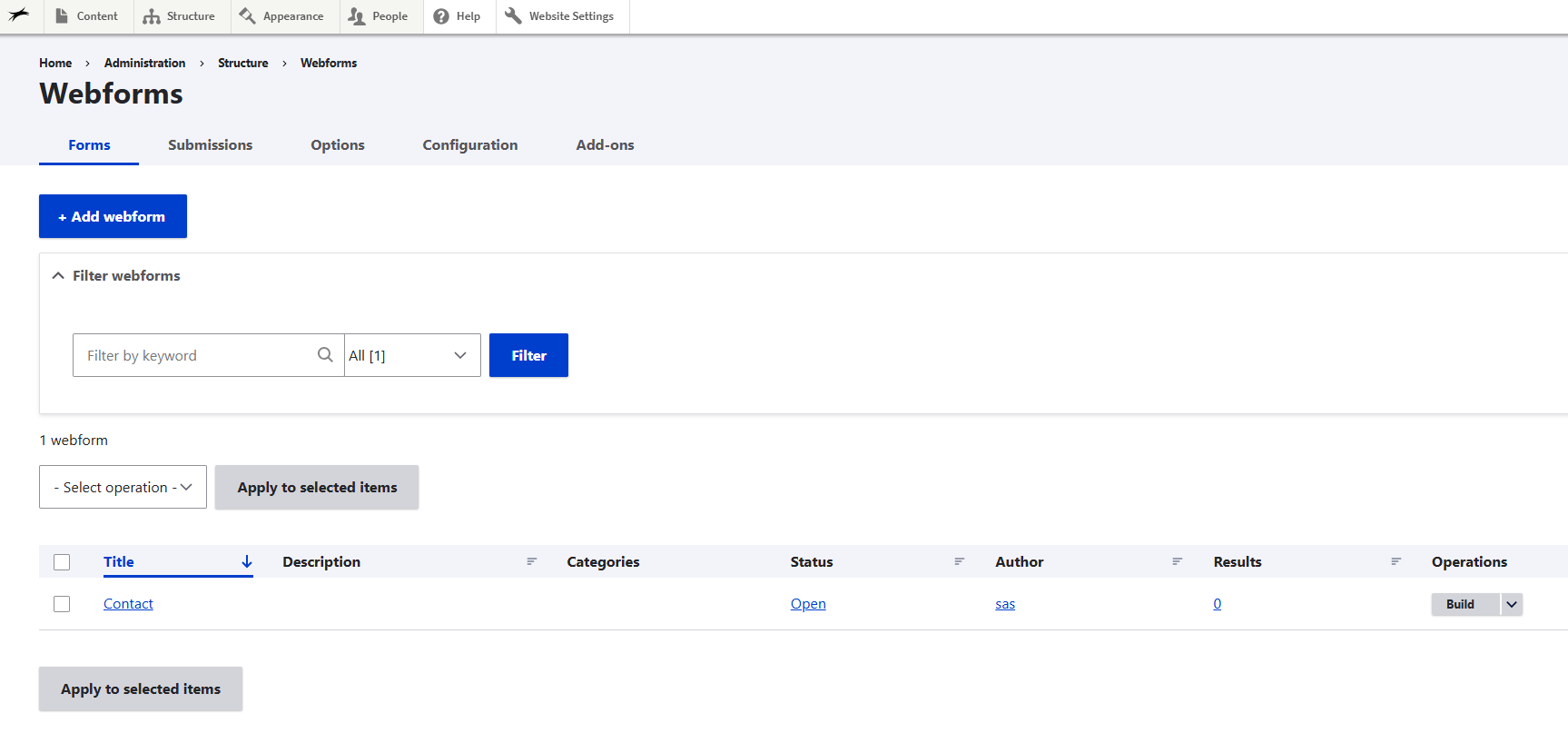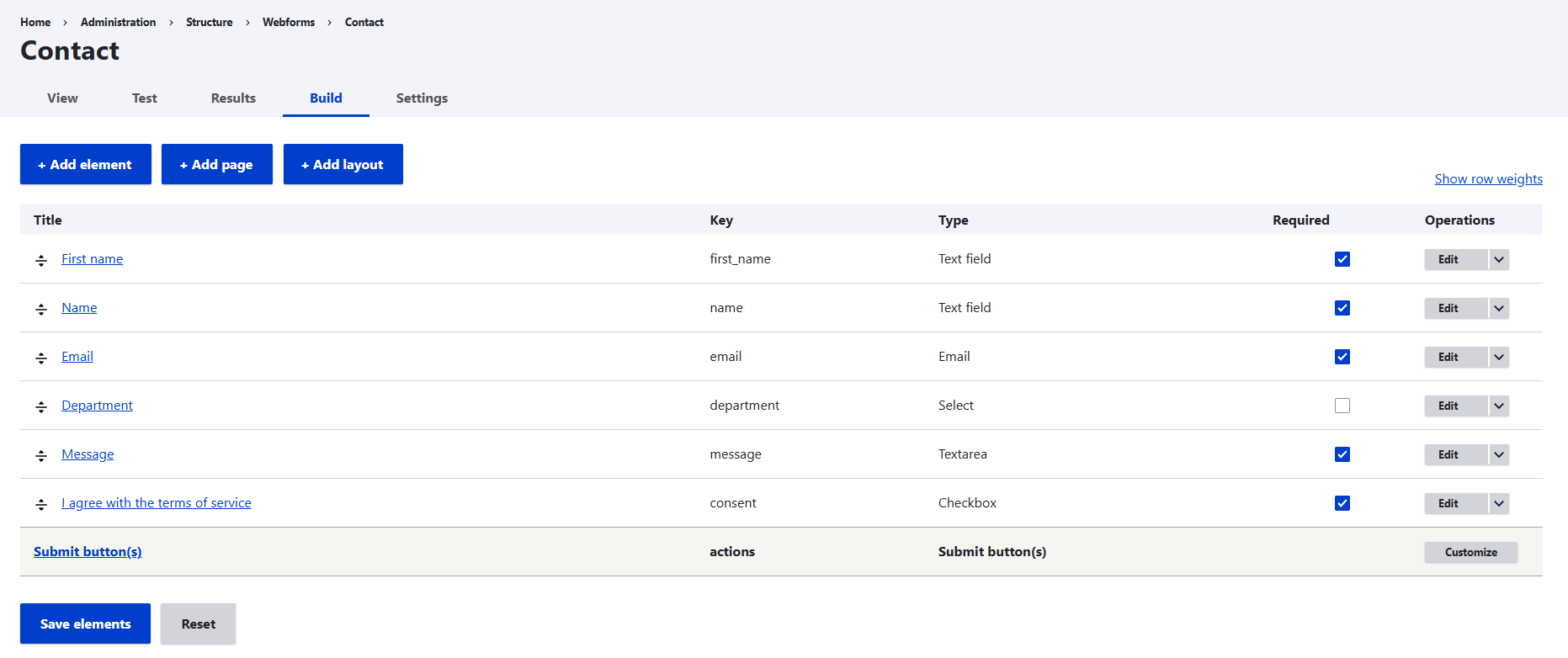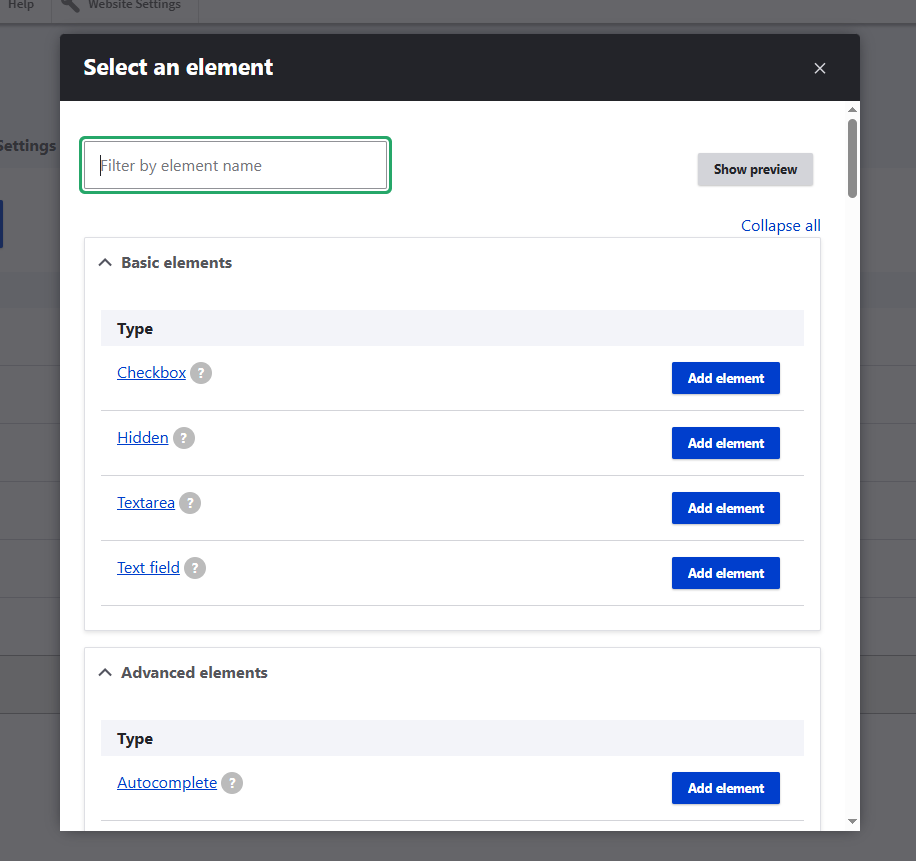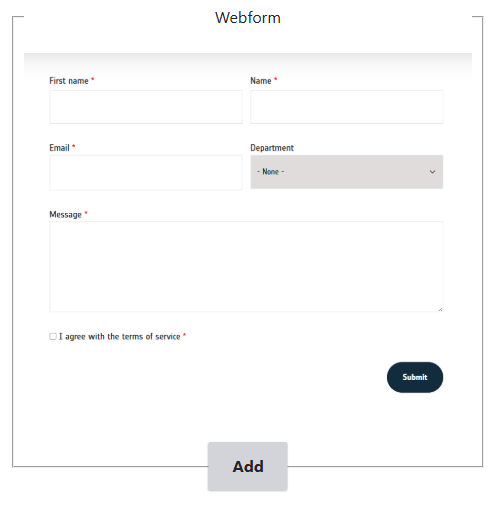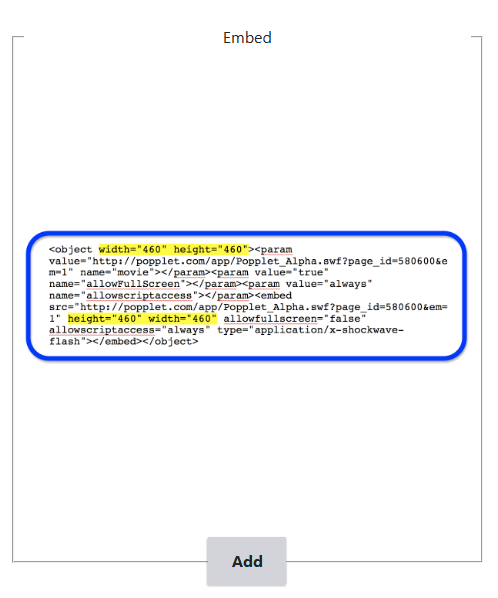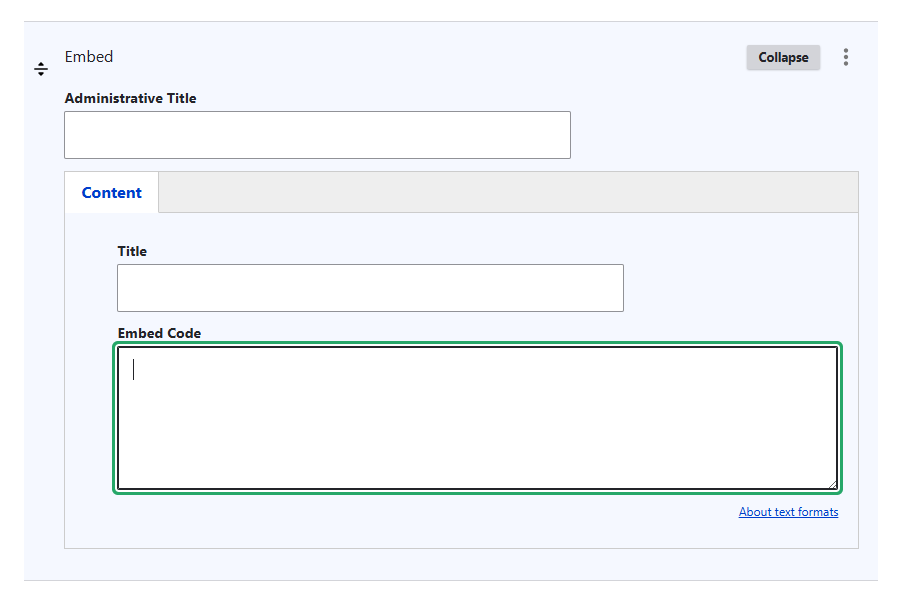Add a web form
You can add a web form via the web portal form settings or by adding an embed code (if you use another application to build web forms e.g. MailChimp).
Create and add a web form in the web portal
Create a web form
To create a new web form, you need to navigate to structure > webforms > forms via the administration toolbar. Here you access all available web forms, edit web forms and add new web forms.
To create a new web form, you need to click the add webform button which is available in the top left corner. Give your web form an appropriate name and click the save button. Now you can start building your web form by clicking the build button on the left side of your web form name. You can add submission fields to your web form by clicking the add element button. In the pop-up window you can search an element that is suitable for the field that you wish to add. For example, to add fields to add first and last name, you can add the element Name and edit the element to indicate that visitors need to enter their first and last name.
Add the web form on your web page
Once your web form is set up, you can easily add it in a web page by using the Webform paragraph. You can add this paragraph as a separate paragraph (use the full width of your web page) and you can use it in the columns paragraph (divide the web page with web form and text for example side-by-side).
When you have selected the paragraph Webform you can easily add the web form by typing the name of the form in the field Webform. The paragraph will display the web form as you have built it. If you want to add or edit fields in your web forms, you have to navigate to structure > webforms > forms via the administration toolbar and edit the form via the build button.
Use an embed code to add a web form
You can also add web forms that are built in other applications such as HubSpot, MailChimp, etc.
Copy the embed code of the web form via the external application. To embed this code and display the web form on the project portal web page, you need to use the Embed paragraph. Paste code in the Embed code field and click save to publish the web form.