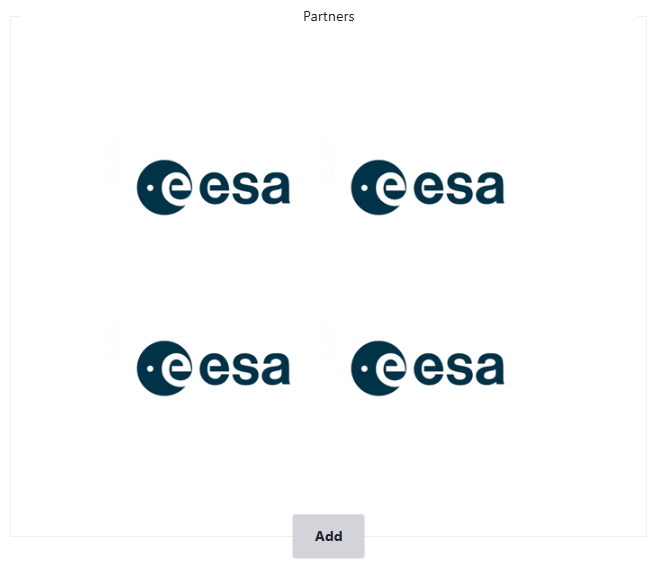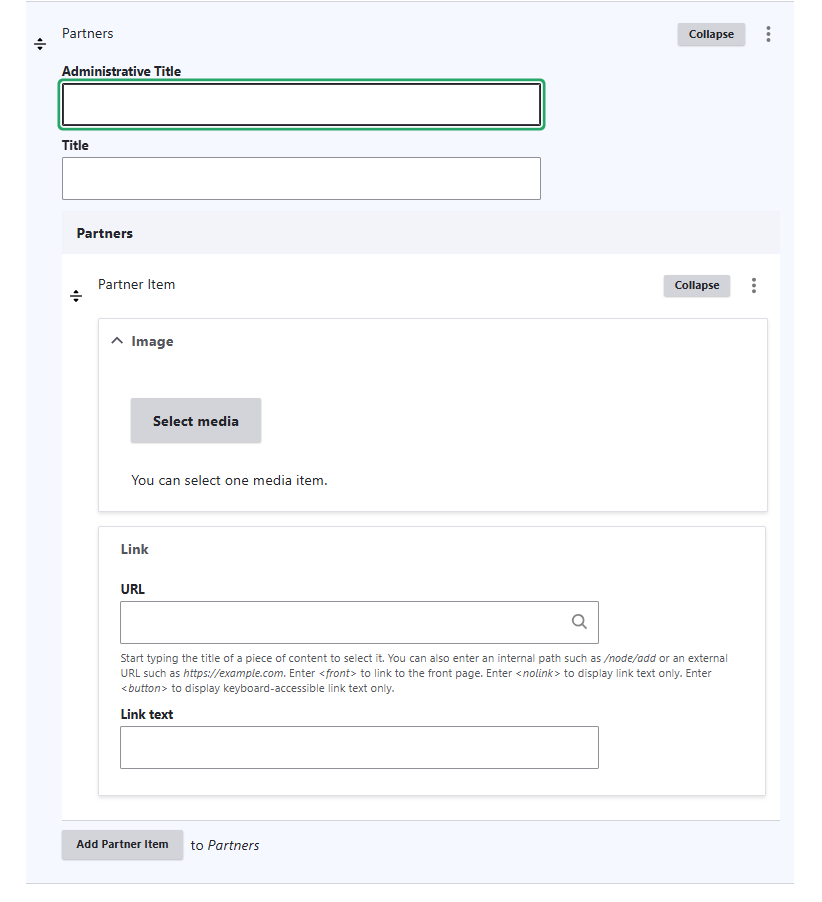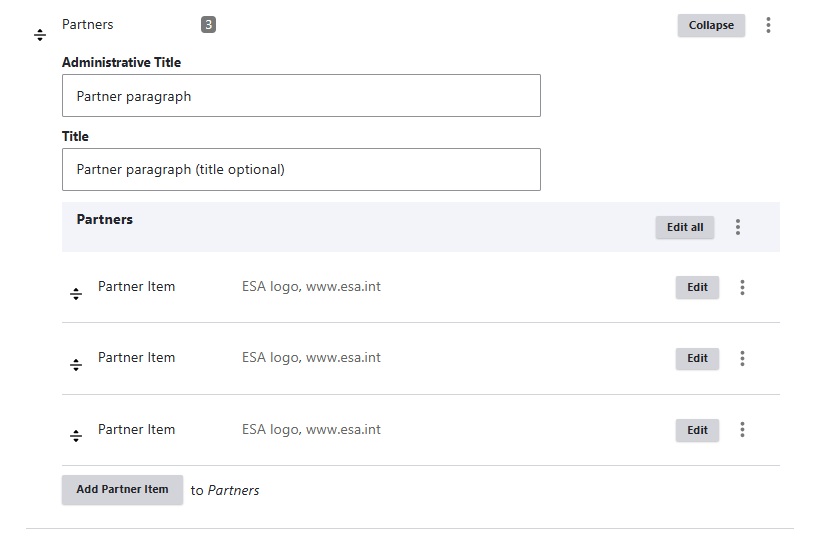Add a logo (partners) banner
You can add logos to e.g. show the project consortium partners via the Partners Paragraph.
To add a Partners paragraph, you navigate to the web page on which you would like to add a logo banner and click edit to manage the web page backend. Click add paragraph and select the Partners paragraph in the pop-up window.
After selecting the Partners paragraph, you can add logos by clicking the button Add Partner Item, upload an appropriate logo file and URL (optional). To add more logos, you continue via the Add Partner Item button.
You can add a title to this paragraph via the field Title or leave it out to just show the logos without title.